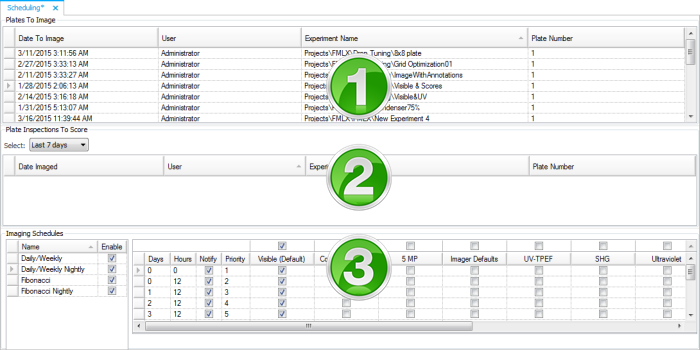
The Scheduling dialog box specifies when plates should be inspected to look for crystals and at what time. If you have an automated plate storage and retrieval system, Rock Maker drives it to retrieve and image plates according to the schedule you specify.
If you image your plates manually, the Scheduling dialog box simply serves as a reminder of when plates should be imaged.
To open the Scheduling dialog box in the Explorer, click Imaging, and double-click Scheduling.
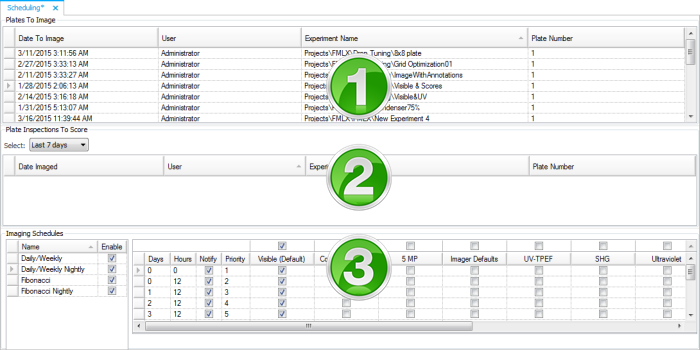
Scheduling
| Scheduling Area | Name and Explanation |
|---|---|
 | The Plates to Image table shows reminders for plates that need to be imaged up until midnight of the current day. Rock Maker places the plates in this area automatically based on the imaging schedules you have assigned to the plates.
You can clear reminders by selecting one or more plates, right-clicking, and selecting Clear. To view a plate in the Plate Viewer, double-click a row to open it. |
 | Plates appear in the Plate Inspections to Score table once they have been imaged, but before they have been scored. Next to Select, you can select the list of plates based on the number of days since the plates were imaged. Once a plate is scored it will be removed from the list automatically. |
 | The Imaging Schedules and Imaging Settings area allows you to define global imaging schedules and imaging settings associated with them. This is the uppermost of three levels of imaging schedules managed by Rock Maker. When you create a project, you may select one of these global imaging schedules on the Project screen. This becomes the default imaging schedule for any experiments created under that project. When an experiment is created, it will default to the imaging schedule used by its parent project. You may select a different schedule or customize any existing schedule for that particular experiment. This is also the uppermost of three levels of imaging settings managed by Rock Maker. When an experiment is created, it uses the imaging settings associated with its imaging schedule. Once imaging is done, you can override these imaging settings for each drop and region of interest. |